A backup contains your entire Book Tracker database (books, reading states and progress, notes, quotes, positions, tags, series, purchases, etc.).
CSV exports are useful for spreadsheets, but do not include all details. Use backups to fully restore or migrate your library.
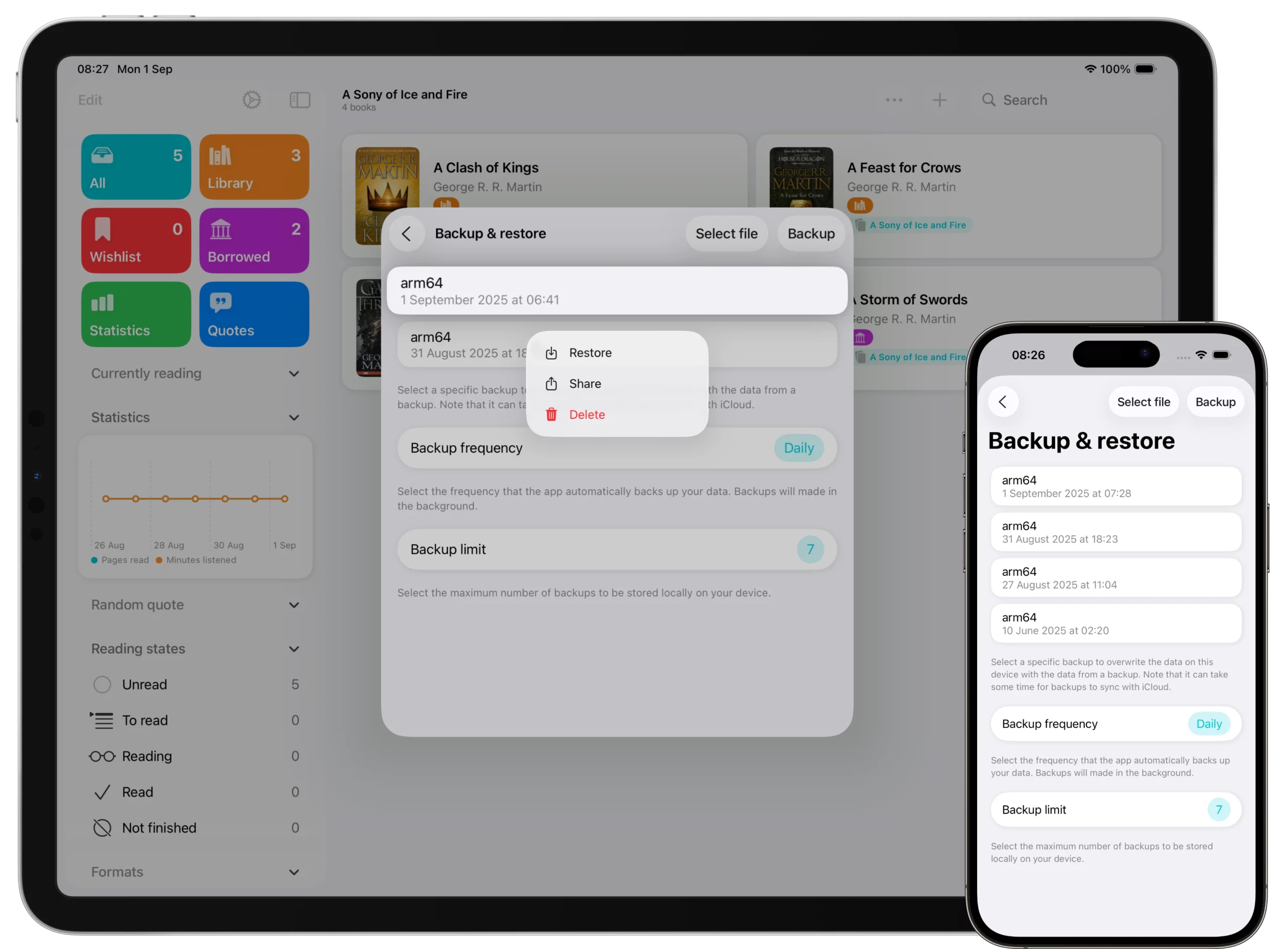
Where backups are stored
Backups are saved locally on your device (not in iCloud). The app also creates automatic daily backups and keeps the last 7 days.
Create a manual backup
iPhone/iPad
- Open Book Tracker → Settings → Backup & Restore
- Tap Backup
- A new entry appears with date and time
Mac
- Open Book Tracker → Book Tracker > Settings → Backup & Restore
- Click Backup
- Verify the new entry with date and time
Tip: after major edits/imports, create a manual backup so you can roll back easily.
Verify your backups
Go to Settings→ Backup & Restore and check the list. You should see:
- Automatic backups for the last 7 days
- Any manual backups you createdConfirm the timestamp matches your latest work.
Export a backup file (optional but recommended)
If you want an extra copy outside the app (e.g., to Files, iCloud Drive, AirDrop, or external disk):
- Preferences → Backup & Restore
- Long tap/Right click the backup → Share
- Choose a destination (Files app location, AirDrop to Mac, email to yourself, etc.)
Note: exporting is optional; your primary backups remain stored locally in Book Tracker. If you delete the app, local backups are removed, export one before uninstalling or changing device.
Restore from a backup
Use this to recover data on the same device or after moving to a new one.
iPhone/iPad
- Settings → Backup & Restore
- Pick the backup (by date) → Restore
- Confirm; the app will reload your library from that backup
Mac
- Preferences → Backup & Restore
- Select backup → Restore → confirm
After restore, reopen your main screens. If you use iCloud sync, the app will reconnect and your restored data will sync to your other devices (see the sync troubleshooting tutorial if something looks out of date).
When to use backups vs CSV
- Backups: full-fidelity restore/migration, preserving every detail.
- CSV: analysis in spreadsheets, simple archiving of selected fields, or sharing a lightweight snapshot. (Remember CSVs won’t carry everything.)
Good practices
- Let automatic daily backups run; they are your safety net (7-day history).
- Create a manual backup before: large imports, bulk edits, factory resets, switching Apple ID, or major troubleshooting.
- Export a copy to Files/AirDrop if you’re changing device or planning to delete/reinstall the app.
- After a restore, give iCloud sync a moment to propagate to other devices; if a device is out of date, open Book Tracker on that device so it reconnects.