Books are more than just titles on a shelf. They’re filled with thoughts, reflections, and memorable passages.
Book Tracker lets you attach personal notes and favorite quotes directly to each book, so you always have them at hand.
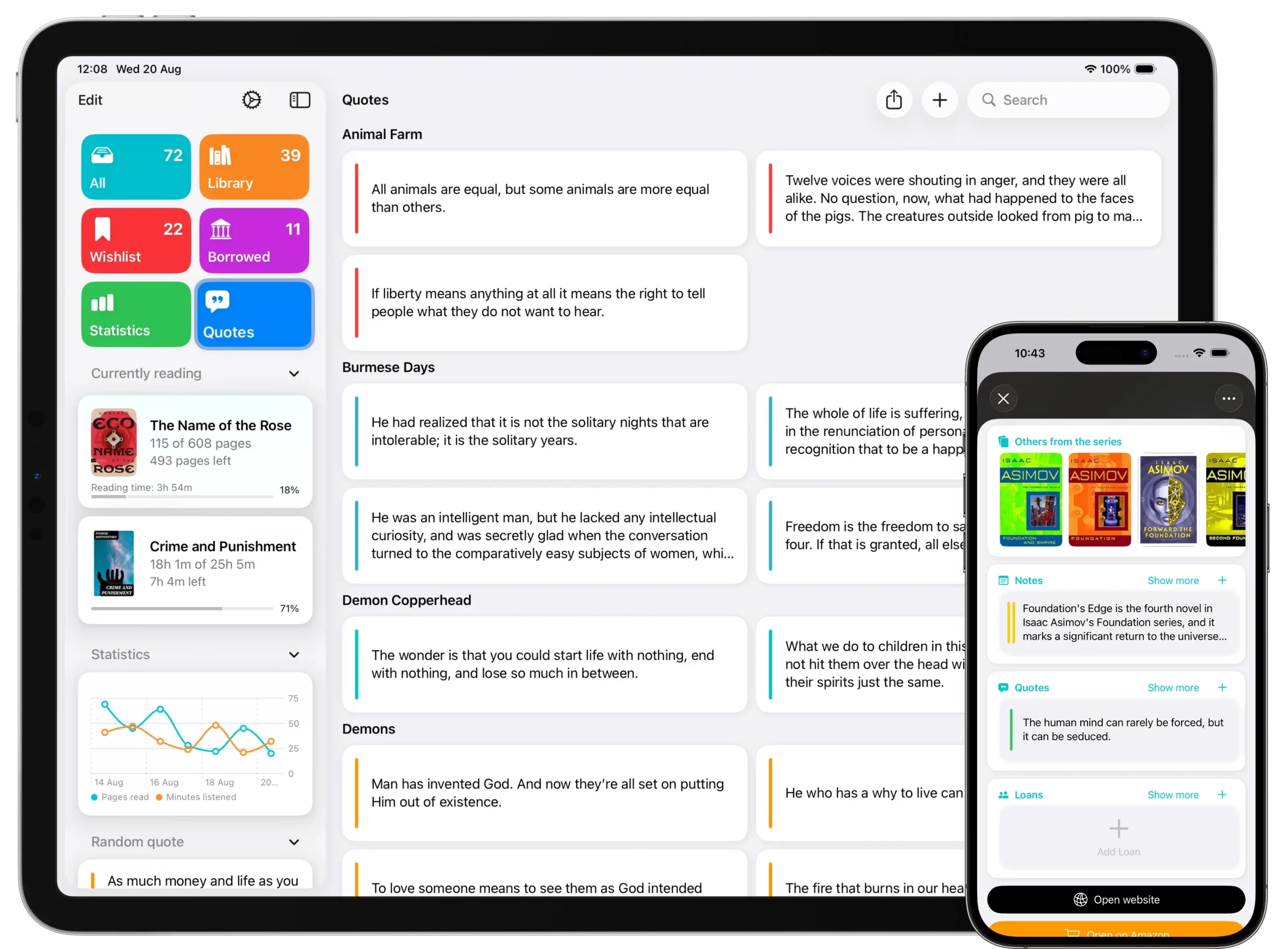
Adding notes to a book
Notes are useful for jotting down:
- Personal reflections.
- Study highlights.
- Reminders about characters, themes, or context.
How to add a note
- Open the book detail page.
- Scroll to the Notes section.
- Tap + Add Note.
- Type your text and save.
Notes support multiple entries, so you can create as many as you need for each book.
Adding quotes to a book
Quotes help you capture and revisit passages that inspire you.
How to add a quote
- Open the book detail page.
- Scroll to the Quotes section.
- Tap + Add Quote.
- Choose how to save the quote:
- Type manually → copy the text directly.
- Snap a photo → take a picture of the passage; Book Tracker will transcribe it into text automatically.
- Save the quote.
Quotes appear in the book detail page and can also be shown in widgets on your Home Screen.
Adding notes and quotes with Shortcuts
Book Tracker integrates with Apple’s Shortcuts app, making it easy to automate note and quote management:
- Create shortcuts to import multiple notes or quotes at once.
- Add a shortcut to quickly save a quote whenever you select text in another app.
- Use Siri to trigger shortcuts with voice commands (e.g., “Add a new quote to Book Tracker”).
This is especially powerful if you often annotate eBooks or academic articles outside Book Tracker.
Managing notes and quotes
- Long press (iPhone/iPad) or right-click (Mac) on a note or quote → Edit or Delete.
- Notes and quotes remain permanently attached to the book, even if you edit other metadata.
- Browse all entries directly in the Quotes sections of the app.
- Display favorite quotes in widgets to keep inspiration visible at all times.
Best practices
- Use Notes for personal reflections, research insights, or ideas.
- Use Quotes for memorable passages, and showcase them with widgets.
- Combine both: a quote for the text, plus a note to explain why it matters to you.
- Leverage Shortcuts for faster input and automation.
- Back up your library regularly to preserve annotations.
✅ With notes and quotes in Book Tracker — enhanced by Shortcuts and widgets — your library becomes a true personal reading journal you can access and update from anywhere.