Book Tracker integrates with iOS, iPadOS, and macOS by offering a wide range of widgets that let you see your books, progress, quotes, and statistics directly on your Home Screen, Lock Screen, or desktop.
Widgets make it easy to personalize the app experience and keep your reading goals visible throughout the day.
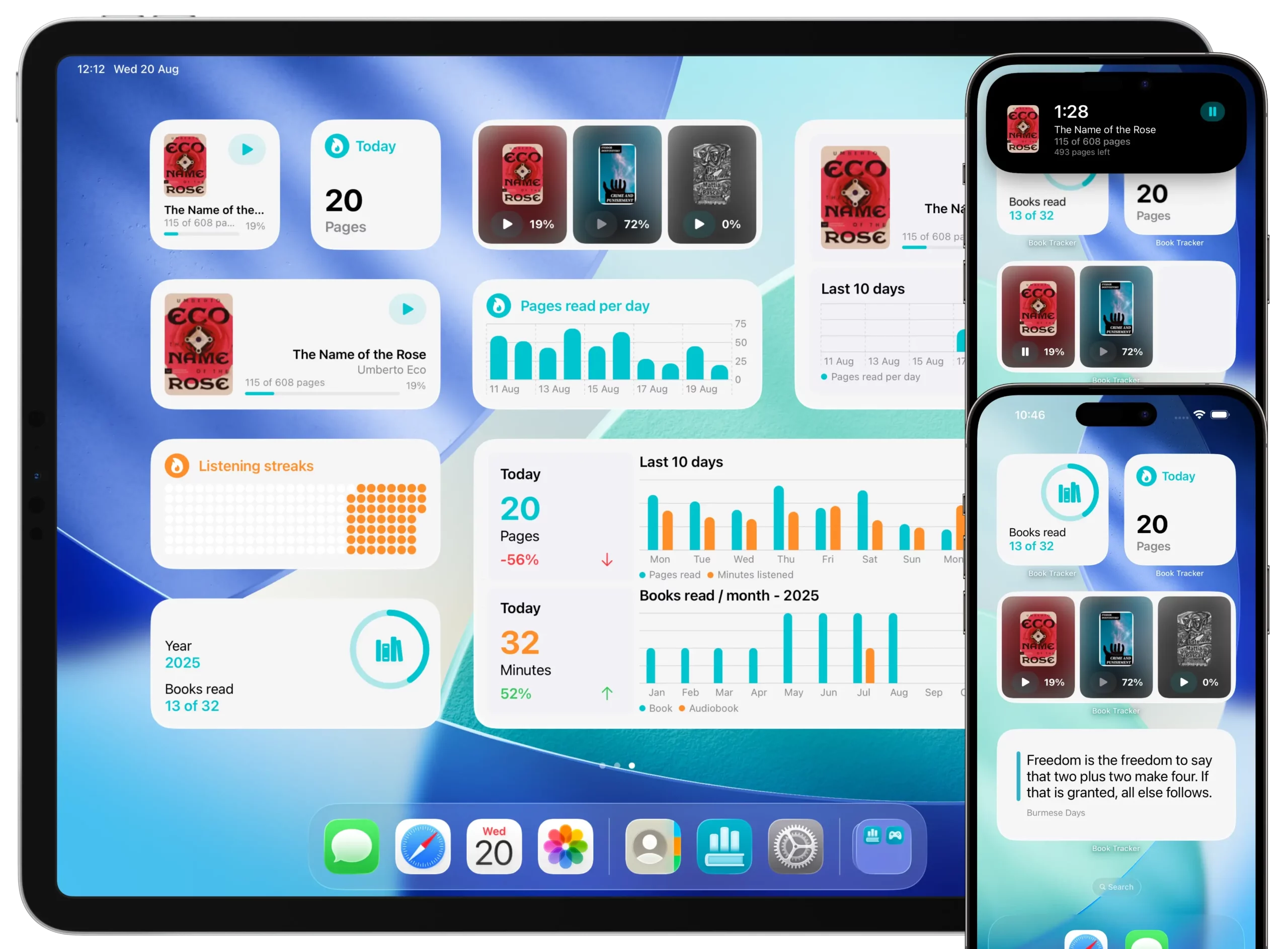
Types of widgets available
Book Tracker includes several widget categories:
- Reading Progress widgets → show the books you’re currently reading and let you update progress quickly.
- Quote widgets → display your favorite quotes, refreshing automatically to inspire you daily.
- Statistics widgets → show your yearly Reading Challenge progress, number of books read, or time spent reading.
- Timer widgets → start, pause, and resume your reading timer without opening the app (interactive widgets on iOS 17+ and macOS Sonoma+).
Where you can add widgets
- iPhone & iPad Home Screen → long press on the Home Screen → tap + Add Widget → search for Book Tracker.
- Lock Screen → add small widgets to show reading progress, quotes, or challenge status.
- Mac desktop → long press on the desktop or open the widget gallery in macOS.
- Control Center (iOS) → add Book Tracker widgets to quickly manage timers.
How to customize widgets
- Long press on a widget after adding it.
- Select Edit Widget.
- Choose what to display (e.g., a specific book, your Reading Challenge, a random quote).
- Resize the widget to small, medium, or large (depending on the widget type).
Live Activity integration
On iPhone and iPad, the reading timer widget can also start a Live Activity.
- Shows your ongoing reading session directly on the Lock Screen.
- On devices with Dynamic Island, you can pause or resume the timer from the island.
Best practices
- Use progress widgets to keep your current reads front and center.
- Place a quote widget on your Lock Screen for daily inspiration.
- Keep a statistics widget visible if you’re working on a Reading Challenge.
- Add a timer widget to your Control Center to start sessions with one tap.
✅ With widgets, Book Tracker adapts to your workflow, giving you instant access to books, quotes, and progress wherever you need it.