Many readers own books that belong to a saga, trilogy, or other type of series.
With Book Tracker, you can group books into a Series and even define their order, so you’ll always know which book comes first and where you left off.
How to assign a book to a Series
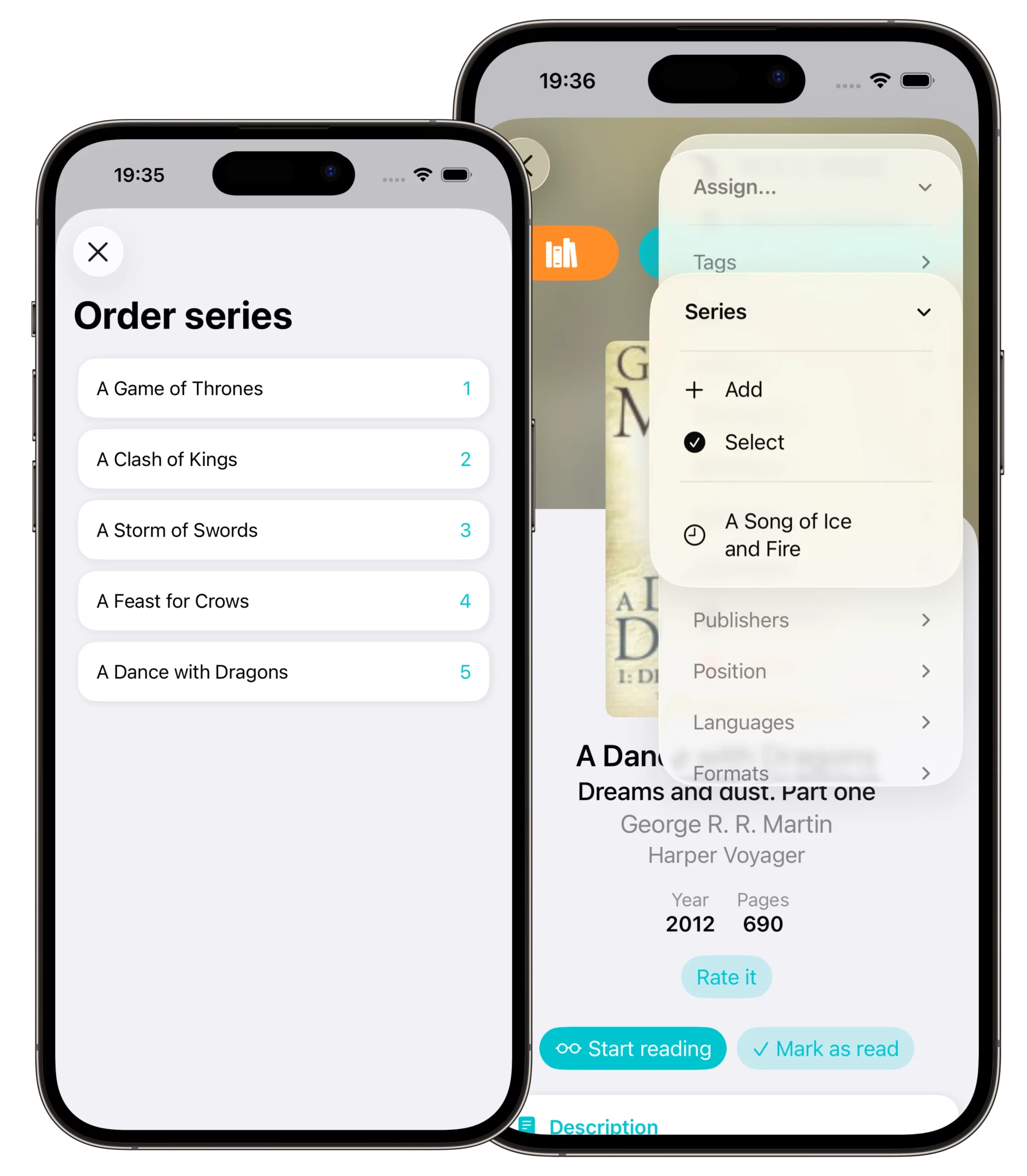
There are three ways to add a book to a Series:
- From the book list
- Long press a book (or right-click on Mac).
- Select Assign Series.
- From the book detail page (three-dot menu)
- Open the book.
- Tap the three-dot menu (top-right).
- Select Assign → Series.
- From the Edit page of a book
- Open the book detail page.
- Tap Edit (top of the page).
- Scroll to the Series section.
- Tap + Add and choose or create a Series.
How to sort books within a Series
Once books have been added to a Series, you can set their reading order:
- Open the Series page.
- Tap the three-dot menu (top-right).
- Select Order Series.
- A list of all books in the Series will appear.
- Assign a number to each book to define its order (e.g., Book 1, Book 2, Book 3).
This order will then be reflected when you view the Series in your library.
Why Series are useful
- Keep trilogies, sagas, or manga collections together.
- Always know the correct order before starting a new volume.
- Easily filter and view all books in a specific Series.
- Track progress across long-running sagas without confusion.
Best practices
- Assign books to a Series as soon as you add them to your library to keep everything organized.
- Use clear naming for Series (e.g., Harry Potter instead of abbreviations).
- Double-check the order if the Series includes prequels or spin-offs.
- For manga or comics, numbering is particularly helpful to avoid duplicates.
✅ With Series, Book Tracker makes it easy to organize sagas and long collections, so you’ll always know which book comes next.