Every book in Book Tracker can be assigned a Reading Status, which defines where you are in your reading journey.
Statuses not only help you organize your library but also determine what appears in your statistics and reading challenge.
The available Reading Statuses
- Unread → books you haven’t read yet.
- To Read → books you plan to read next.
- Reading → books you are currently reading.
- Read → books you have finished.
- Not Finished → books you started but abandoned.
“Unread” is a special status that doesn’t need to be created manually. A book is automatically considered Unread if it doesn’t have any reading status yet.
In other words:
- When you first add a book to your library, it is automatically marked as Unread.
- If you later assign a To Read status, the book will still be considered Unread and To Read. There is no button to manually mark a book as Unread: the only way to “return” a book to this status is by removing its reading status.
How to create or update a Reading Status
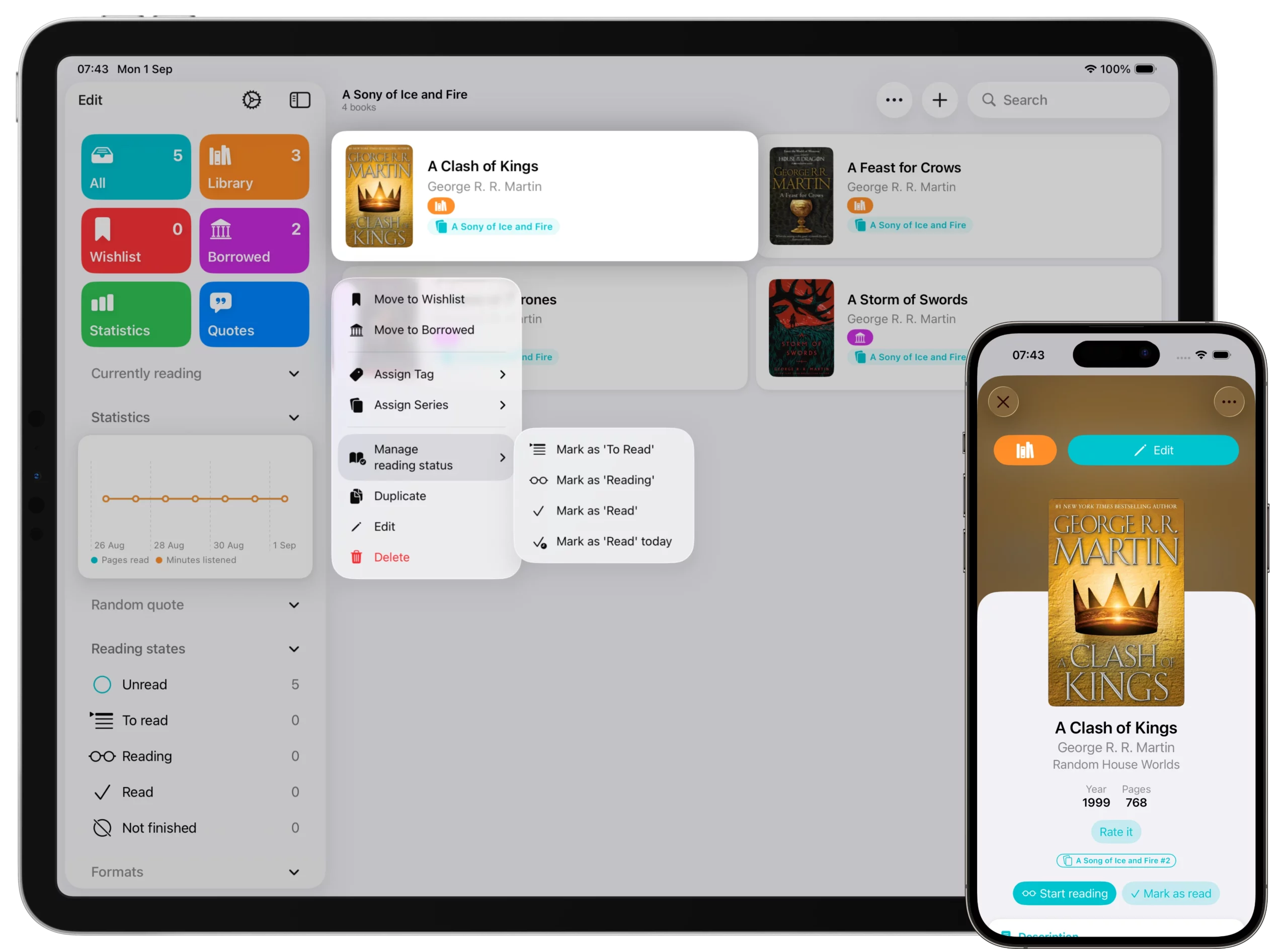
1. From the book list
- Long press a book (or right-click on Mac).
- Select Manage Reading Status.
- Choose one of the following:
- Mark as To Read
- Mark as Reading
- Mark as Read (without a completion date)
- Mark as Read Today (with today’s date)
2. From the book detail page (three-dot menu)
- Open a book.
- Tap the three-dot menu in the top-right corner.
- Select Manage Reading Status for the same options.
3. From the book detail page (main buttons)
If the book has never been read, you will see two buttons below the title and author:
- Mark as Read → creates a Reading Status set to Read.
- Start Reading → creates a Reading Status set to Reading.
Both options open a page where you can configure the details of the Reading Status.
Marking a book as Not Finished (Abandoned)
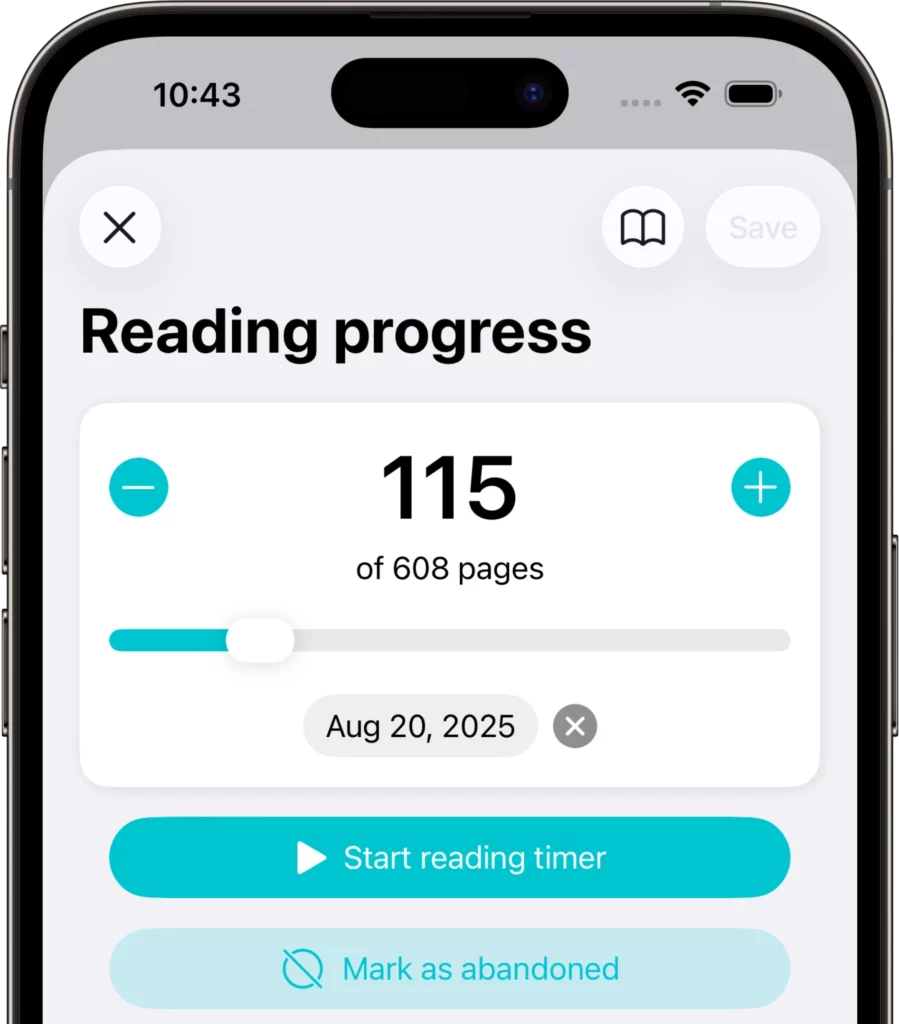
If you started reading a book but didn’t complete it, you can mark it as Not Finished.
- Open the book and tap the Reading Status. You can also access it directly from the Home Page (or from the sidebar on iPad and Mac) under the list of books you are currently reading.
- Select Mark as Abandoned.
This will set the book’s status to Not Finished, allowing you to easily find all your unfinished books later.
Choosing the tracking type
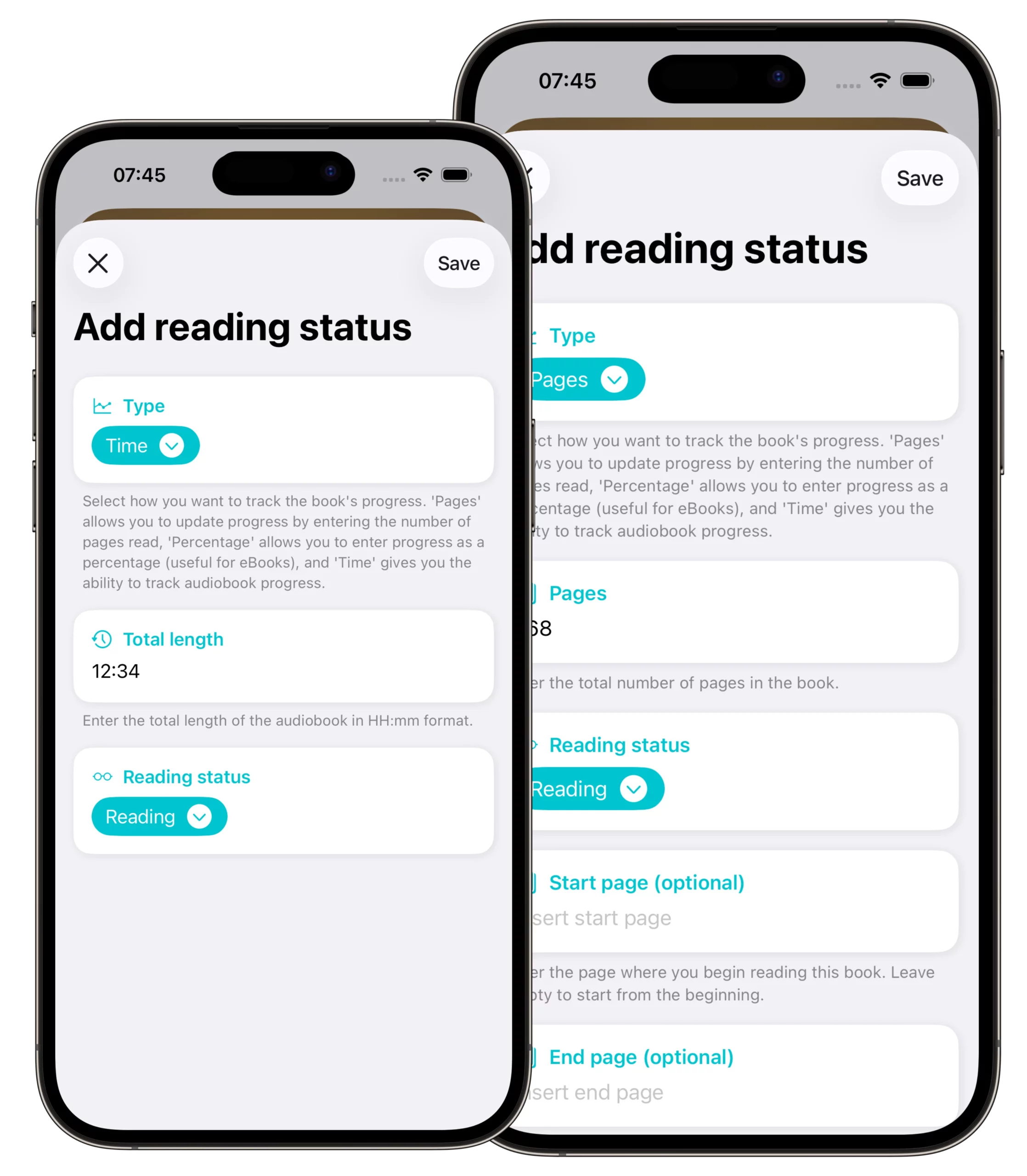
When creating a new Reading Status, you must select a type that defines how progress will be measured:
- Pages → best for physical books or eBooks.
- Requires entering the total number of pages.
- You can also enter an optional Start page and End page.
- This is useful if you want to skip introductions or indexes and count only the main content.
- Time → best for audiobooks.
- Requires entering the total duration of the audiobook in HH:mm format.
- Percentage → progress tracked by completion percentage.
- Still requires entering the total number of pages to ensure statistics are accurate.
Book Tracker automatically suggests the tracking type based on the format of the book (for example, Time if the format is Audiobook).
⚠️ Important: The tracking type can only be chosen when creating the Reading Status. It cannot be changed later.
If you picked the wrong type, you’ll need to delete the Reading Status and create a new one.
Why some fields are mandatory
- When using Pages or Percentage, you must enter the total number of pages.These values are necessary for statistics and reading challenge calculations.
- When using Time, you must provide the total duration of the audiobook.
Without these details, the app cannot calculate your reading progress correctly.
Best practices
- Unread is for books you haven’t started yet, and To Read to highlight the ones you plan to read soon.
- Always check or correct the page count or duration when creating a Reading Status, so your progress and stats are accurate.
- Use Mark as Read Today instead of Mark as Read if you want the book to be included in your yearly statistics.
- If you make a mistake in the tracking type, delete the Reading Status and create a new one with the correct setup.
- Use Not Finished for abandoned books: they will remain in your library but won’t distort your statistics.
✅ With Reading Statuses, you can precisely track your progress and keep a complete history of all your books, whether you’re reading, re-reading, or leaving a book unfinished.