Once you create a Reading Status in Book Tracker, you can record your progress in different ways depending on the format of the book.
The app supports three tracking types — Pages, Time, and Percentage — and lets you log your sessions with a reading timer or manual entries.
Tracking by Pages
Best for printed books and eBooks.
- When creating the Reading Status, select Pages.
- Enter the total number of pages.
- Optionally add a Start page and End page if you don’t want to count introductions or indexes.
- Log progress by indicating the last page reached. The app calculates the percentage automatically.
Tracking by Time
Best for audiobooks.
- When creating the Reading Status, select Time.
- Enter the total duration of the audiobook in HH:mm format.
- Log progress by adding how much listening time has been completed.
Tracking by Percentage
Useful for formats without consistent page numbers.
- When creating the Reading Status, select Percentage.
- Enter the total number of pages so statistics remain accurate.
- Log progress by adding the percentage completed.
Using the Reading Timer

How to start the timer
To use the automatic timer, you first need to open the Reading Status of a book:
- From the book detail page, tap the active Reading Status.
- From the homepage (iPhone) or sidebar (iPad and Mac), simply tap one of the books currently listed under your ongoing readings (Reading status). This opens the Reading Status page where you can start the timer.
Live Activity and Dynamic Island
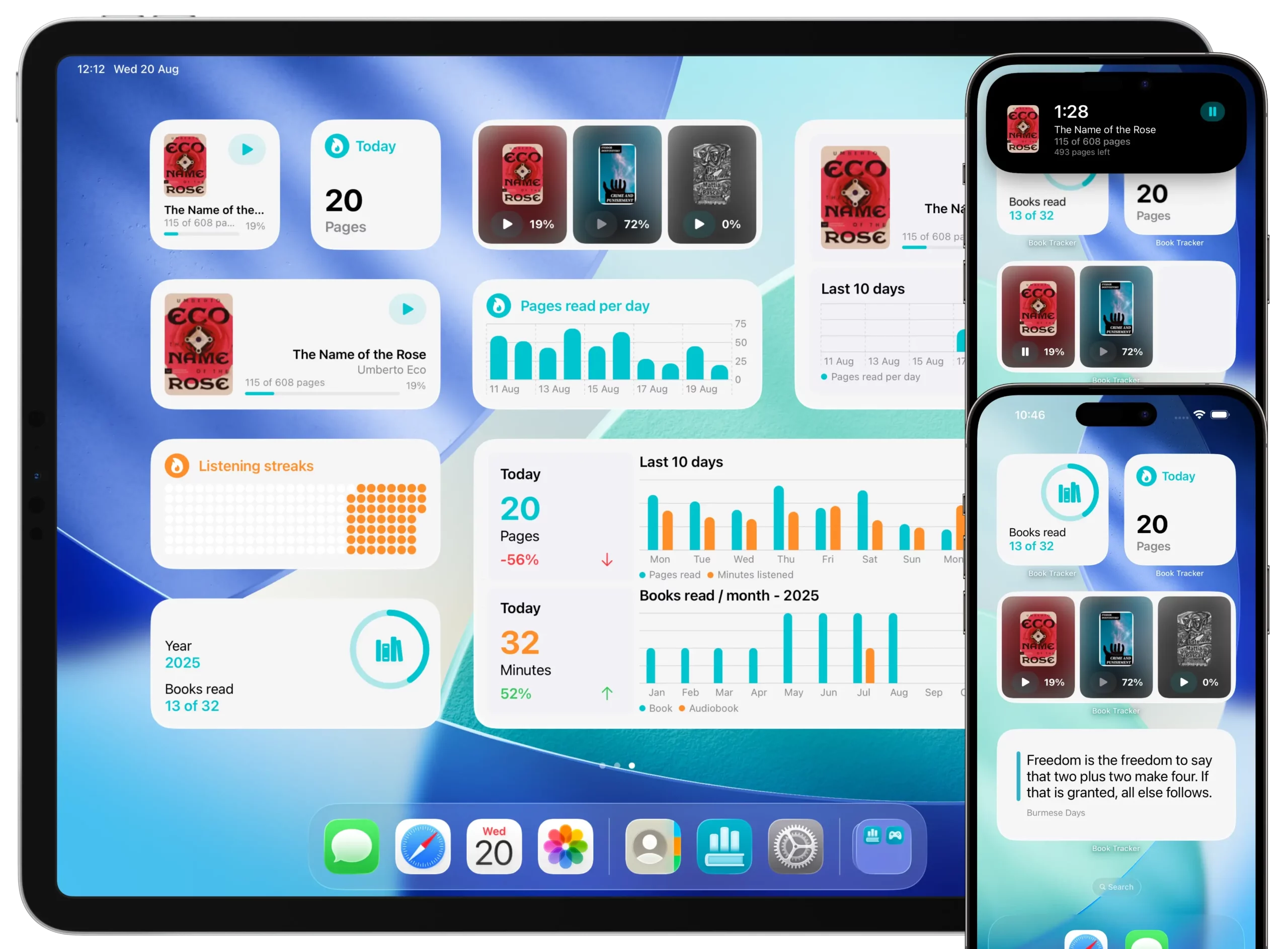
When the timer starts, Book Tracker creates a Live Activity on iPhone and iPad.
- The Live Activity lets you monitor your reading session even when the device is locked.
- On devices with Dynamic Island, you can pause or resume the timer directly without reopening the app.
Widgets and Control Center
The reading timer also integrates with interactive widgets on the Home Screen, Lock Screen, and Control Center.
From these widgets, you can start, pause, or resume a session at any time.
Shortcuts
Book Tracker provides Shortcuts actions to control the reading timer:
- Start a new timer.
- Pause a timer.
- Resume a timer.
- Stop a timer and log progress.
This makes it possible to automate your reading routine — for example, by starting a timer with Siri voice commands.
Manual entry
If you forget to start the timer, you can add progress manually:
- Open the Reading Status detail page.
- Tap the + button in the progress list.
- Enter the number of pages (or percentage) read and the time spent.
Editing progress entries
- Long press on an existing progress entry (or right-click on Mac).
- Select Edit to adjust pages, percentage, or time.
Why tracking progress matters
- Lets you measure how long it takes to read or listen to each book.
- Provides detailed statistics about your reading pace and habits.
- Keeps your yearly challenge and completion stats accurate.
Best practices
- Always verify the total pages or audiobook duration before starting.
- Use the reading timer with Live Activity if you want the most accurate session logs.
- Rely on widgets and Shortcuts for quick access to timer controls.
- Add manual entries whenever you forget to run the timer.
- Edit progress logs immediately if you made a mistake.
✅ With progress tracking, Book Tracker doesn’t just record what you’ve read — it also helps you understand how long it takes, making your statistics more meaningful and complete.